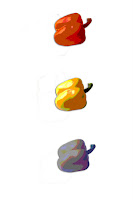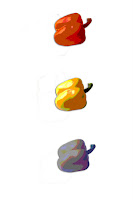
To create my own original Photoshop artwork from one of our Lessons, I opened the 04Working.psd through
Adobe bridge. First, I
saved a copy of this art (to my desktop, since my studenthome file is full). I then
selected the Yellow Pepper
layer, and used the
Magnetic lasso tool to select the yellow pepper. I
dragged copies of the pepper above and below the original pepper by using the
Move tool to drag them while holding down
Alt (in order to make a copy). I
deleted all the other vegetables by selecting them with the
Magnetic lasso tool, selecting their
layer, and using the
command 'Edit>Cut'. I then
turned off the visibility of all of the vegetable
layers except the Yellow Pepper
layer and the Tomato
layer. I then
selected the highest pepper using, again, the
Magnetic lasso tool. I chose the
Paintbrush tool,
set the opacity to 50%, and chose a red color, moving the brush back and forth in the selection to color the pepper (including the stem) red. I then did the same to the bottom pepper, except I used blue. I then decided that I did not want to include the tomato in my art either, so I
turned off the visibility of the Tomato
layer as well. I then chose the command
'delete hidden layers' from the
Layers panel drop menu. At this point I had only one layer; Yellow Pepper. Then, one by one, I selected each pepper using the the
Quick Selection tool and used the command Image>Adjustments>Posterize and set in the Posterize dialog box the red pepper to 5, the yellow pepper to 4, and the blue pepper to 6. I then used the Lasso tool to select and delete the leftover scraps. This completes the Andy Warhol-esque artwork!